Panoee’s brand new Flat Scene option lets you unleash your creativity beyond panoramic vistas. Imagine using any regular image as your canvas – a map, a sketch, even your favorite photo. Now that’s Panoee thinking outside the (spherical) box!
But it doesn’t stop there. Spice up your flat scenes with interactive hotspots – videos, links, images, article, products even sounds! Create a clickable map that guides viewers, add a hidden message with an audio clue, or transform a presentation into a dynamic journey.
Flat Scene isn’t just a tool, it’s a playground. It’s a chance to express yourself, engage your audience, and make your content truly shine. So ditch the limitations, dive into the flatland, and see what amazing experiences you can build.
Here is how you can add a Flat Scene to your tour:
Step 1: Click on “+Scene” button

Step 2: Select “Flat image” option
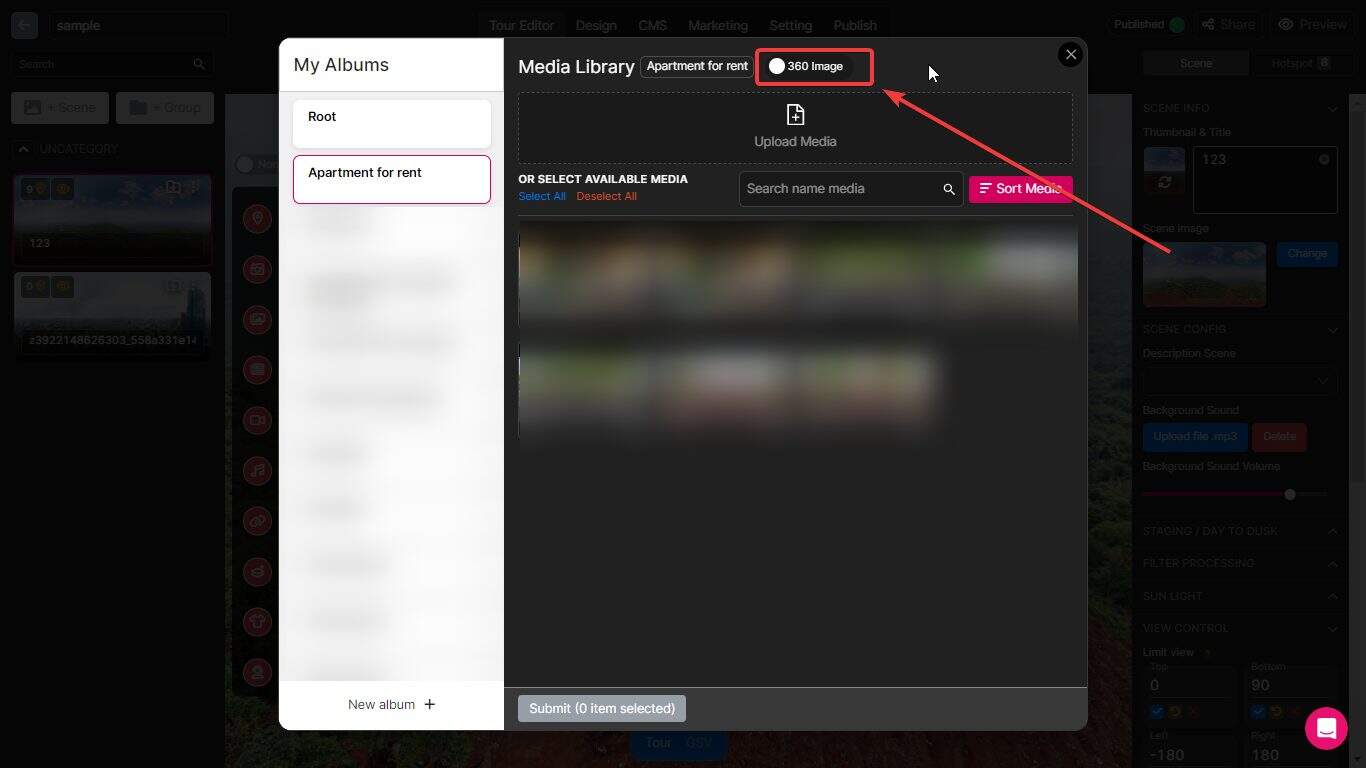

Step 3: Upload image from your device


Step 4: Add a Flat Scene to your tour

