With Panoee, you just need A SECOND to protect your virtual tour with a password. Here is how you do it:
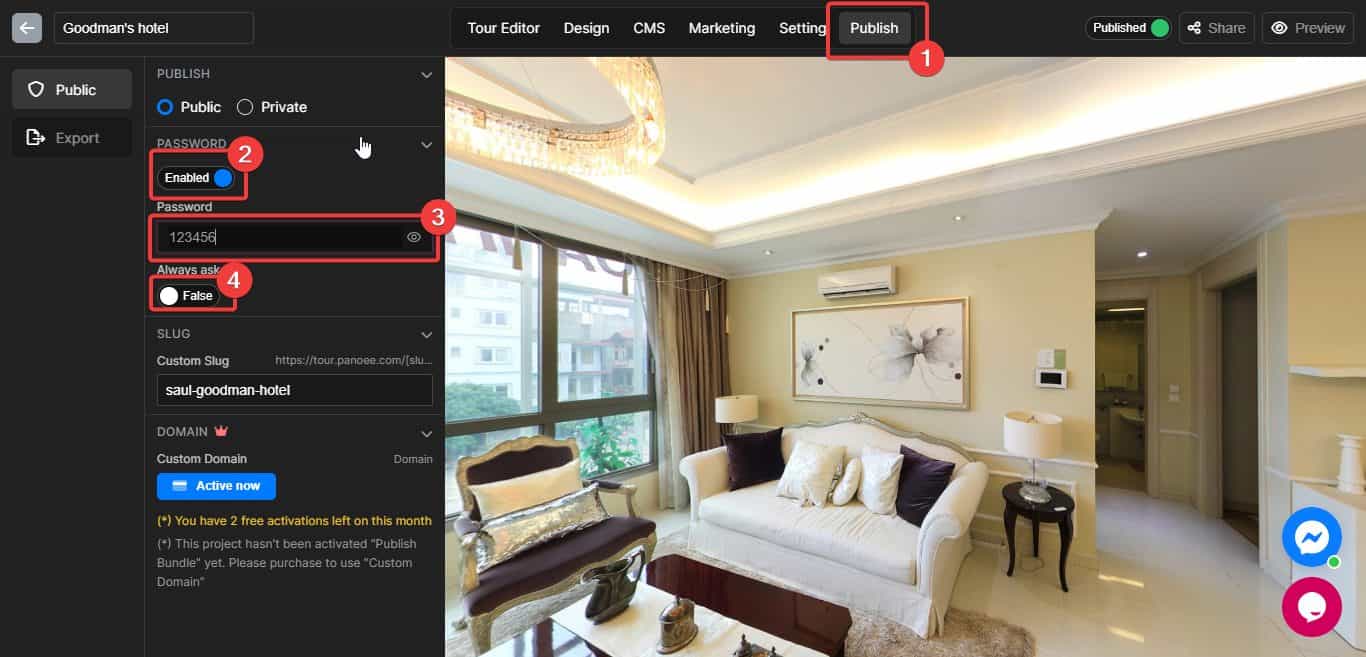
- Access the Publish tab in your Panoee’s project
- Enable the Password feature
- Enter your personal password
- Enable “Always ask” or not: If you enable this when you reload the browser tab, it will require your password. On the other hand, If you turn off this function, you won’t need to enter the password again when you reload the browser tab.

That’s it. Easy right? :D