Let’s face it, these long and complex tour links are difficult to remember, even for you. How can you expect your customers to recall them? Introducing Panoee’s Custom Domain feature, your virtual tour becomes easier to remember and share, leaving a lasting impression on your audience and strengthen your brand identity
Step 1: Activate the Service
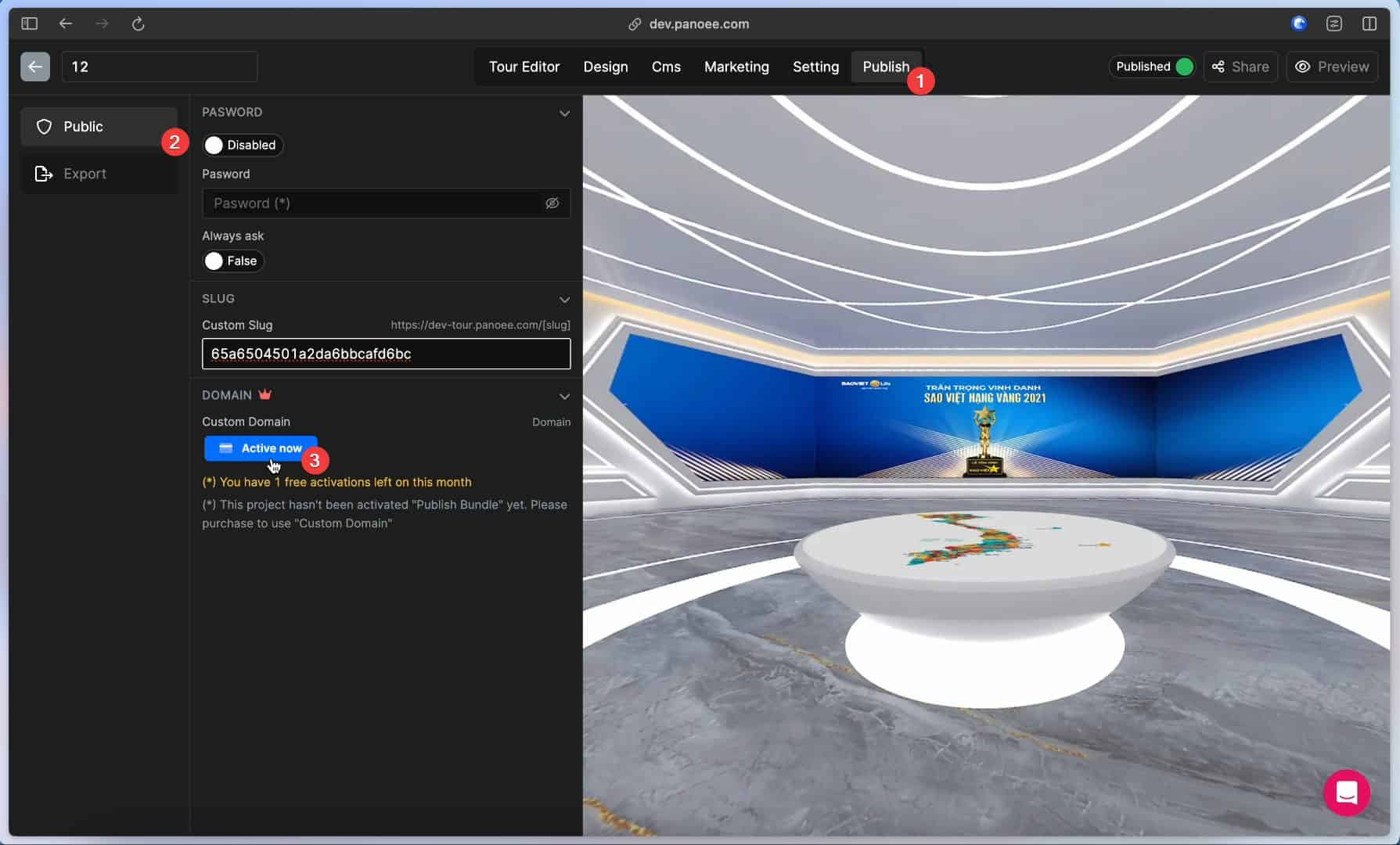
Once you have activated the feature, you can enter your domain name in the box. Please note that you need to buy a domain name from a domain provider before you can use it on Panoee.

Step 2: Verify your domain

Access your domain provider site and Create a DNS record. Depending on each Provider, you will have some different ways to verify it.


After verifying your domain, you need to check it with dnschecker.com. The reason is to be sure that the domain has the same value as the DNS record. After a few times refresh, you will see it has the same value
Step 3: Connect your domain


Watch Video Tutorial below for full detail