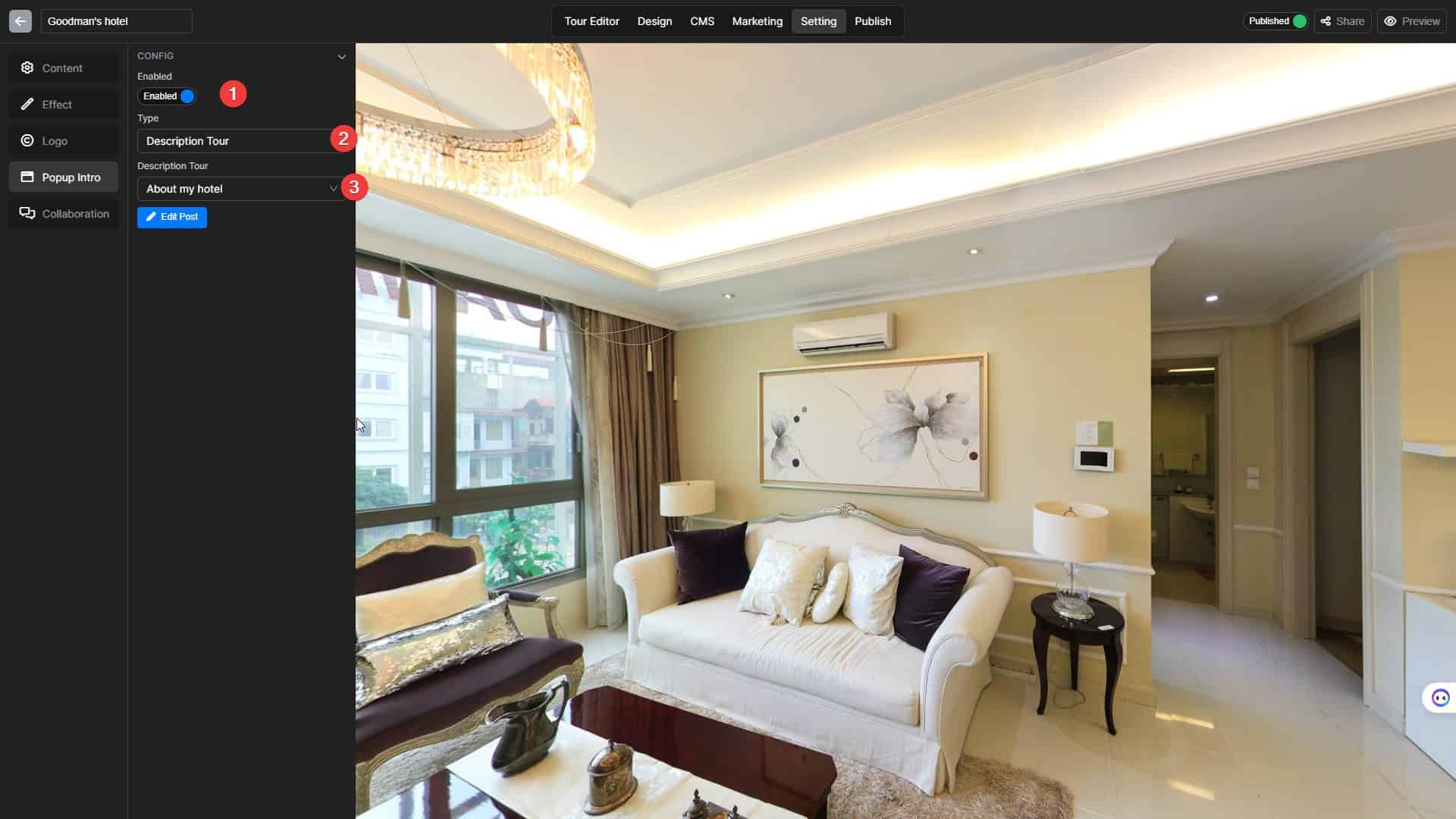Panoee‘s Popup Intro feature serves as an engaging gateway to your virtual tours, allowing you to greet your audience with a personalized welcome and set the stage for an immersive experience. With three versatile display options – image, video, and description Article – you can tailor your intro to perfectly match your virtual tour’s tone and style.
Image Popup Intro
Please choose an image that embodies the essence of your tour, whether it’s a captivating panoramic view or a close-up of a critical element. Ensure the image is high-resolution and visually appealing to make a lasting impression.
Here is How you make an Image Pop up intro of your virtual tour:
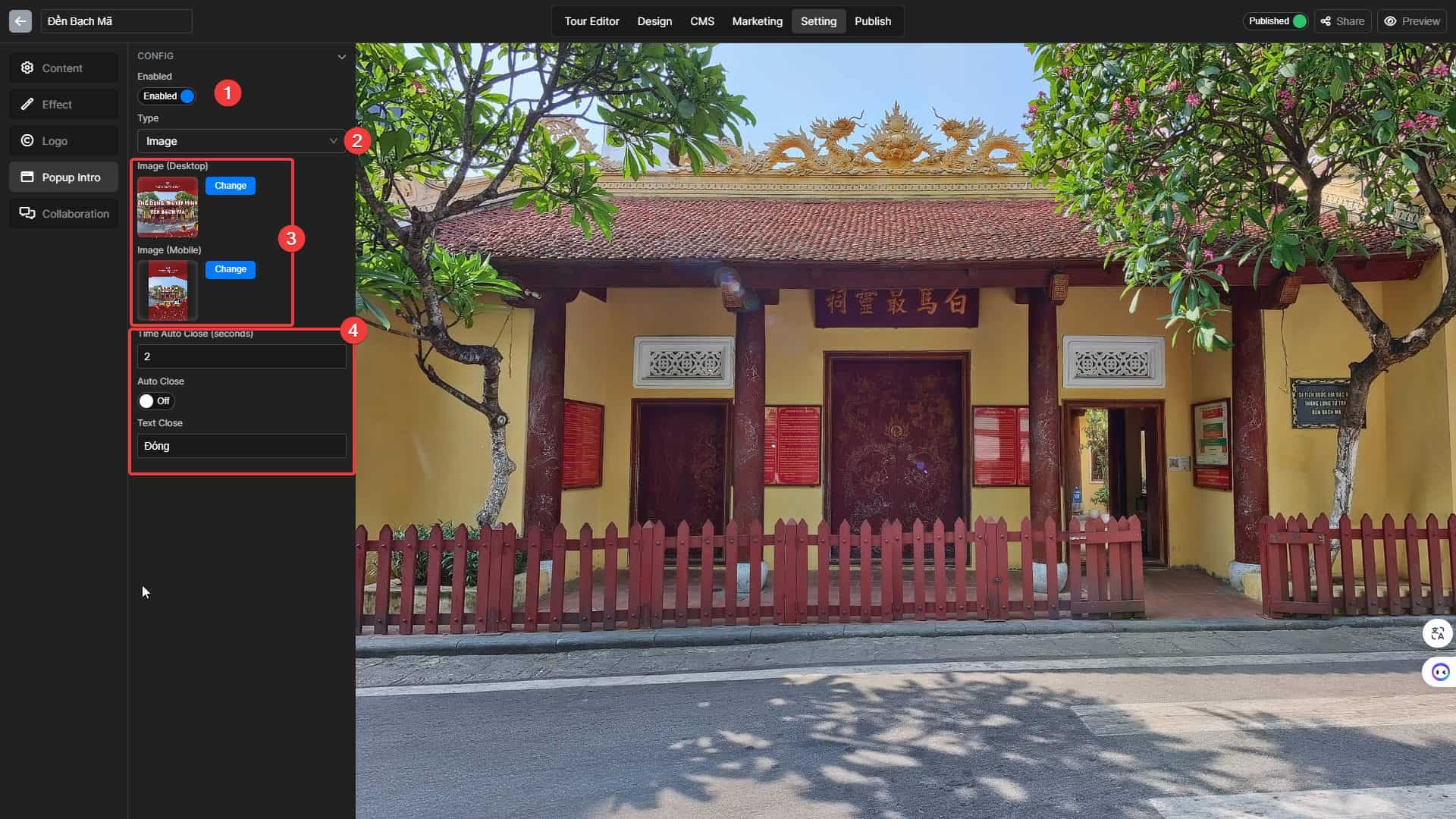
Step 1: Enable the feature
Step 2: Choose the Image type
Step 3: Upload your Intro Image
- Desktop images are horizontal images
- Mobile photos are vertical images
Step 4: Set up the Effects
You can configure the Time Auto Close and the Text display on the Close button.
Video Popup intro
Craft a short and engaging video that provides an overview of your tour, highlighting its key attractions and unique features and be sure the video is well-produced and visually appealing to enhance the overall experience.
Here is How you make Video Pop up intro of your virtual tour:
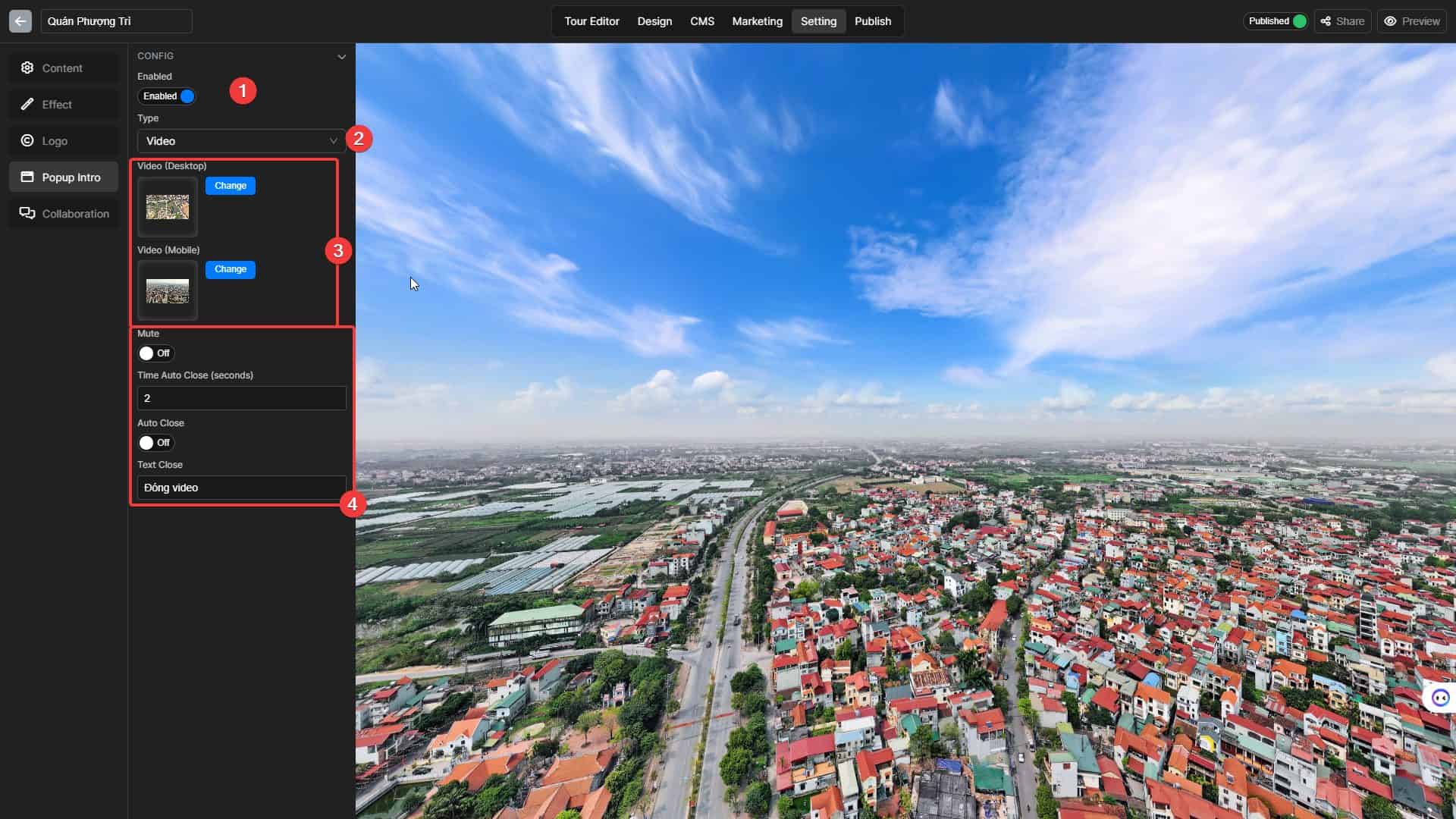
Step 1: Enable the feature
Step 2: Choose the Video type
Step 3: Upload your Intro Video
- Desktop videos are horizontal videos
- Mobile videos are vertical videos
Step 4: Set up the Effects
You can configure the Time Auto Close, Text display on the Close button and Mute the video.
Description Article Popup intro
Use concise and engaging language to pique curiosity and provide essential information about your virtual tour. Structure the text effectively, using clear headings and bullet points for easy comprehension.
Here is How you make a Tour Description intro of your virtual tour: