Tailor the Control bar to your liking, arranging and resizing its elements to suit your workflow. Gain quick access to the tools you use most, and hide those you don’t. Create a Control bar that’s uniquely yours.
Step 1: Access the Design tab
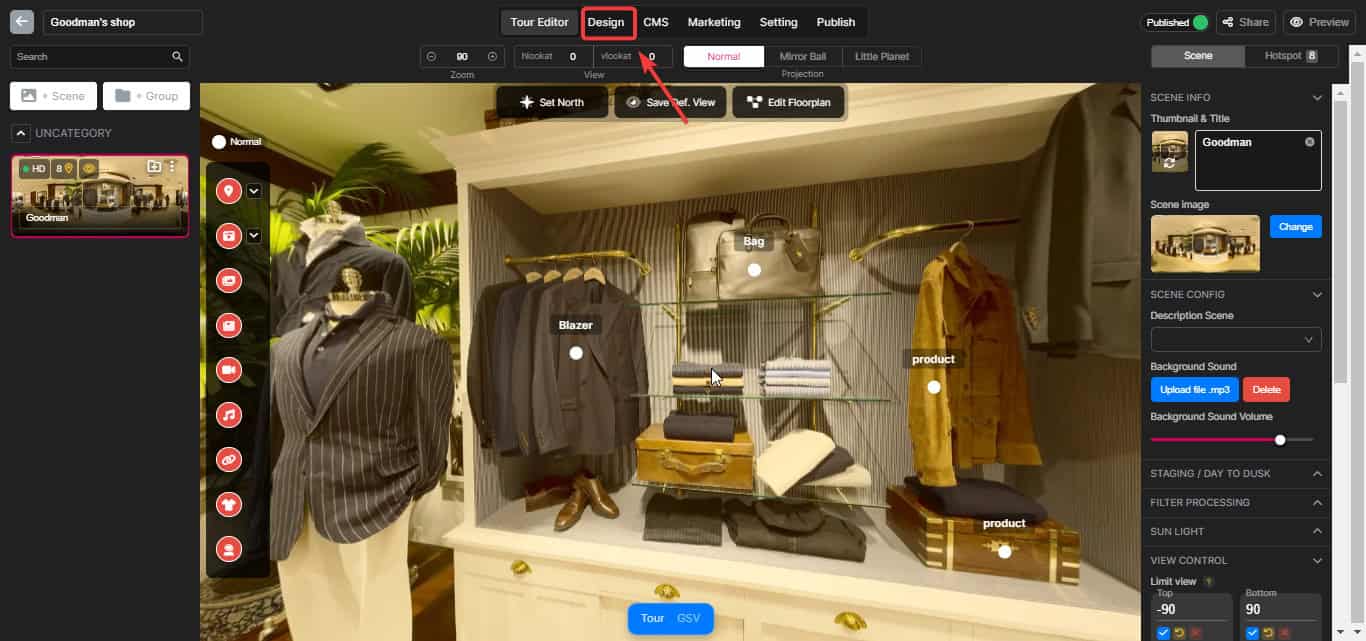
Step 2: Choose the Control Bar section
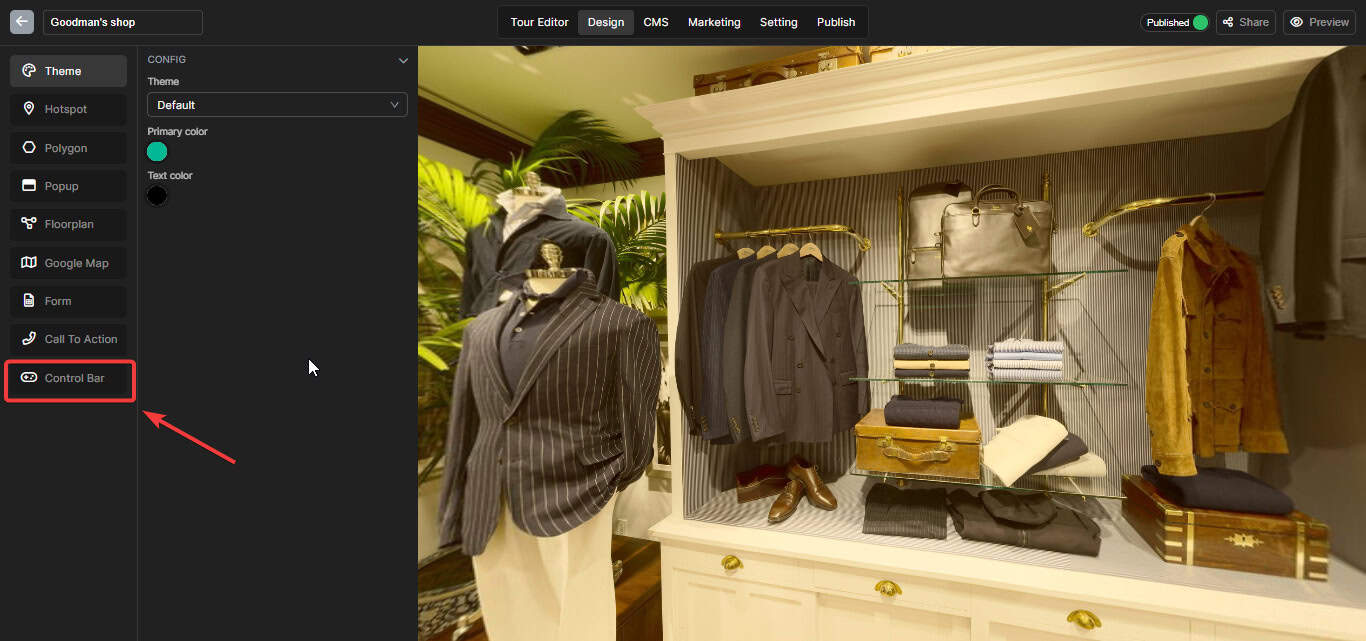
Step 3: Customize your Control Bar interface
Hide the icon
Switch the Toggle to hide a specific Icon you want.

Change the Icon
- Click on the Text box, you can write to find the Icon you want (E.g house, car, etc)
- You can choose various icon categories
- Choose the Icon you want



Change icons to images
- Click on the “Type” box
- Choose the “Image” section
- Upload your image. You can even upload GIF to make your control bar more stunning


