As the introduction of interactive hotspots, media video is a super helpful feature:
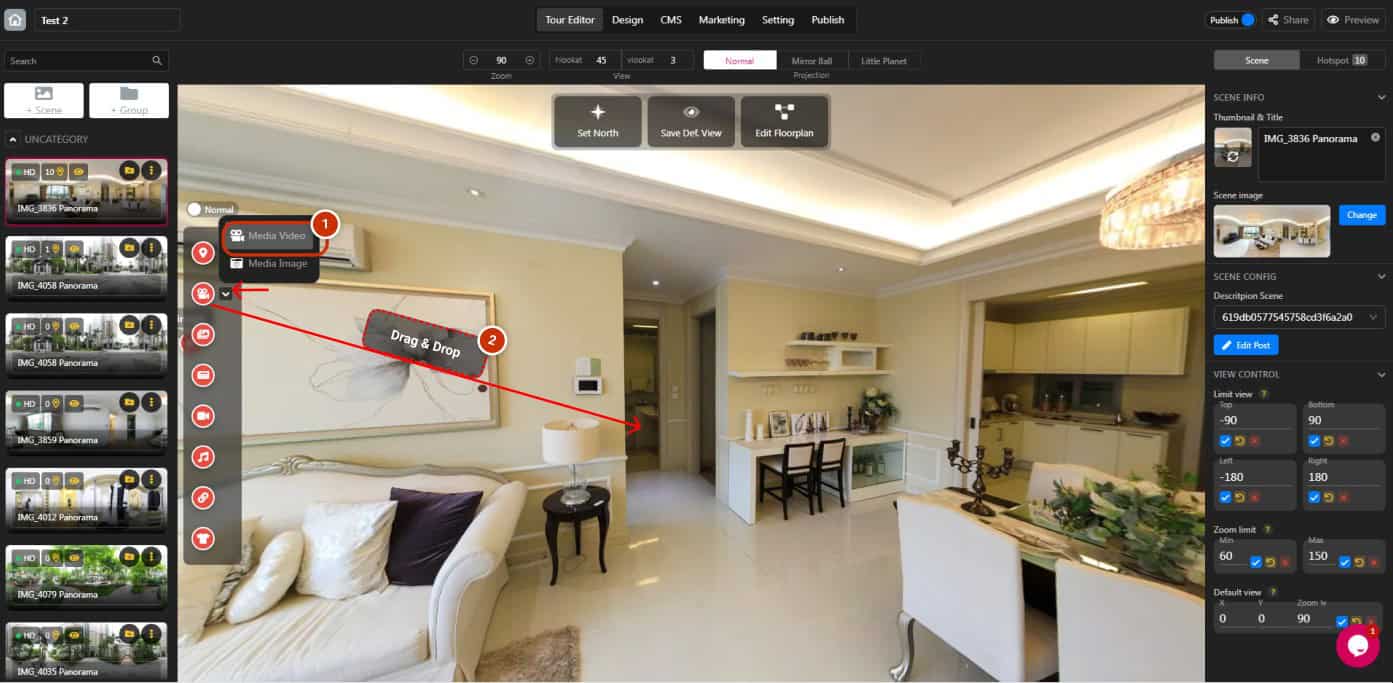
1. Click the toggle-down button and choose “Media Video”.
2. Drag and drop media video hotspot icon to the scene. Click the hotspot to open the hotspot panel:
OPTIONS ON THE HOTSPOT PANEL
Click the hotspot to open the hotspot panel:


1. Upload and select your video in Media Library.
2. Two actions: Play / Pause (12) & Zoom (13).
3. Set the volume of your video.
4. Tick to turn on autoplay.
5. Tick to turn on video loop.
6. Display Type: None (14), Full container (15), Fit container (16), and Stretch container (17).
7. Set the opacity of the video.
8. Set the background color.
9. Resize the video.
10. Distort the video.
11. Resize to fit the scene.
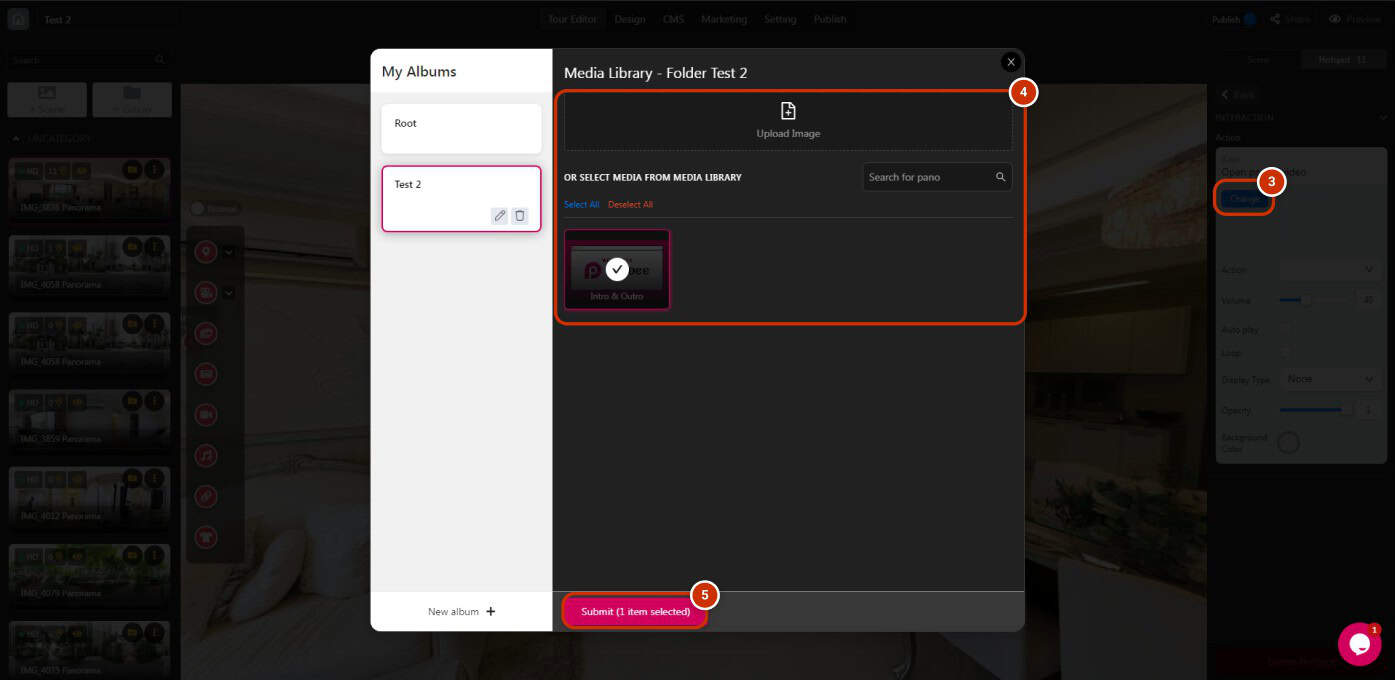
3. Open the hotspot panel.
4. Upload and select your video.
5. Click submit.

6. Set your action:
12. Play / Pause: Click play / pause on the scene directly.
13. Zoom: Open the video popup.
7. Select your display type:
14. None: Keep original size of the video.
15. Fill the video frame.
16. Fit the video frame.
17. Stretch the video frame.